Enterprise licenses that you have purchased won't automatically appear in your organization. You have to manually transfer them to your organization. To assign enterprise licenses to your organization, follow the steps below.
Navigate to the license management page > Your organizzation > and click "Assign my account licenses to this organization".
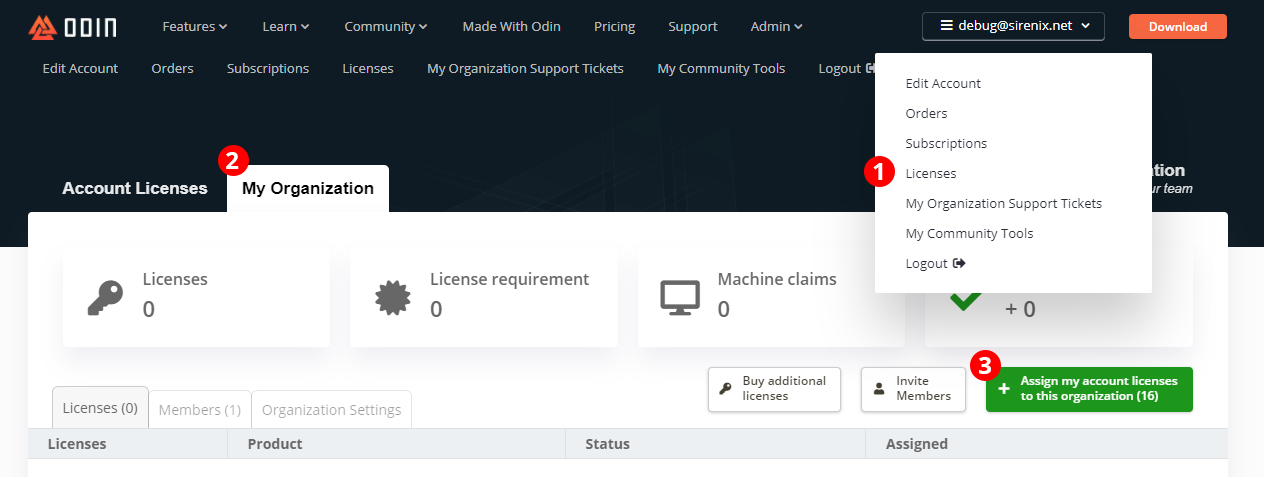
Select the desired licenses to assign, and click "Assign Licenses"
